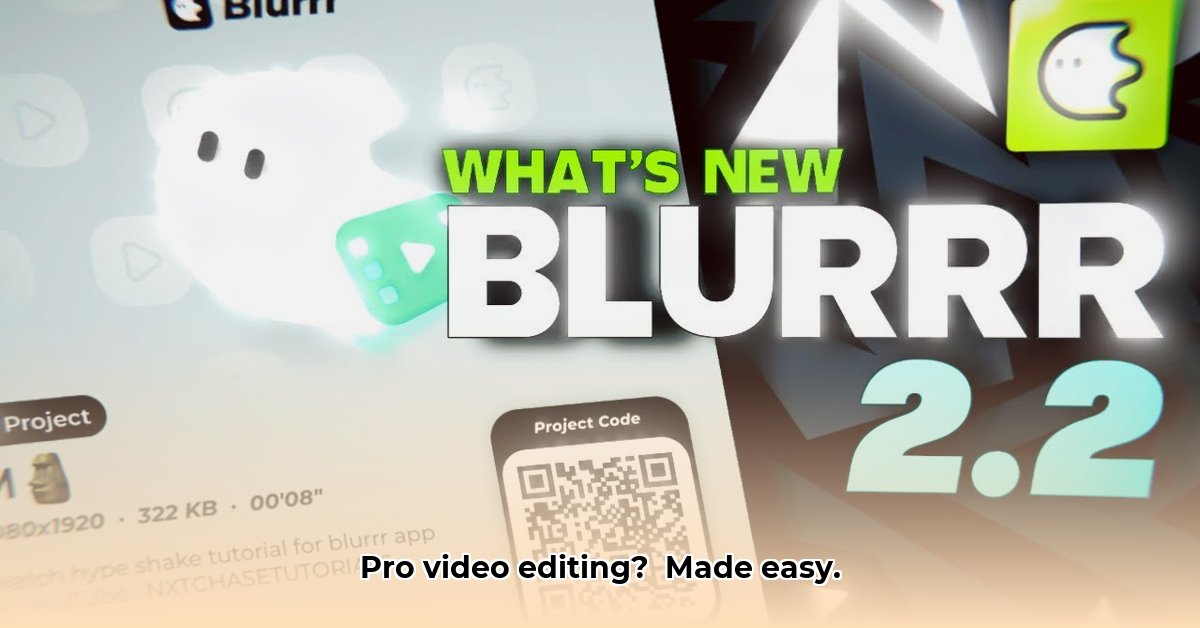
Let's talk about Blurrr, a mobile video editing app making waves. I've put it through its paces, and I'm ready to share my honest assessment. Is it the video editing holy grail? Let's find out.
User-Friendly Design: Simple for Beginners, Powerful for Pros
Blurrr's standout feature is its ease of use. Even total video editing newbies will feel comfortable. The interface is intuitive and clean; tools are easy to find. But don't let the simplicity fool you—Blurrr is seriously powerful. Advanced users will find plenty of sophisticated features to explore. It's the Goldilocks of video editors: not too simple, not too complex, just right. This simplicity, combined with powerful functionality, sets Blurrr apart from the competition.
Feature Packed: Beyond the Basics
Forget basic video editing; Blurrr is loaded with features. We’re talking keyframe animation (precise control over video effects), intelligent matting (seamlessly combining video layers), and over 80 special effects – features usually found in costly desktop software. Want to add 3D elements? No problem! It's like a Hollywood studio in your pocket. But it's not just about having the features; it's about the intuitive control, allowing for truly creative video editing. Isn't that what truly matters?
AI Assistance: Your Smart Editing Sidekick
Blurrr cleverly uses AI to help streamline your workflow. Think of it as your own personal video editing assistant, suggesting settings and speeding up the process. This lets you focus on your creative vision. It’s important to note, however, that the AI is there to assist, not to replace your creative decisions. It enhances the experience, it doesn't take over.
What's Missing: Data and Comparisons
While Blurrr shines, there's room for improvement. I'd like to see concrete performance benchmarks. What are the rendering times like? How does file size compare to CapCut or InShot? This lack of data makes direct comparisons tricky. A more comprehensive analysis would greatly enhance Blurrr's marketing and solidify the app's positioning in the market.
Is Blurrr Right for You? My Verdict
Blurrr is a strong contender in mobile video editing. Its user-friendly interface, powerful features, and helpful AI assistance make it impressive. Whether you're a social media creator or tackling bigger projects, Blurrr delivers. While the absence of detailed performance data is a minor drawback, it doesn't overshadow its strengths. For its ease of use and feature set, Blurrr gets a thumbs up.
How to Optimize Video File Size After Editing with Blurrr App
Key Takeaways:
- Smaller file sizes are essential for easy sharing and storage.
- Blurrr offers multiple tools for video compression.
- Experimentation is key to finding the optimal balance between file size and quality.
Large video files are a pain. They take forever to upload and consume valuable storage space. But why are video files so large? Factors include high resolution, long duration, and high bitrates. Fortunately, Blurrr offers several ways to reduce your video size.
Blurrr's In-App Optimization Tools
Resolution Adjustment: Lowering resolution directly reduces file size. Blurrr allows easy adjustments before exporting. Standard definition (SD) or high-definition (HD) options can drastically reduce size. This is the simplest and most effective starting point for most users.
Frame Rate Reduction: Fewer frames per second (fps) mean smaller files, at the cost of slightly less smooth playback. This trade-off might be worth it for significant file size reduction.
Bitrate Control: This setting controls data used per second of video. A lower bitrate means smaller files, with a minor impact on quality. Experiment to find the best setting for your needs—the sweet spot for acceptable quality and small size.
Export Settings: Blurrr's export menu often provides pre-set quality levels that combine resolution, frame rate, and bitrate. This simplifies the optimization process, allowing for quick selection of the best balance between quality and size.
A Competitive Comparison
While Blurrr excels, comparing its file size optimization capabilities with competitors like InShot or CapCut provides a more thorough evaluation. Do they offer finer bitrate control? How do their export presets compare? This comparison helps users determine which app best fits their needs. Does the ease of use in Blurrr outweigh the advanced features of another app?
Practical Optimization Tips
- Start small: Use a lower-resolution source video if possible.
- Trim the fat: Cut unnecessary footage; those extra seconds add up.
- Effects sparingly: Overuse of effects significantly increases file size.
- Test and refine: Experiment; export and check file size; adjust settings until satisfied.
Advanced Techniques
Beyond Blurrr's built-in tools, consider external compression software or online services for further size reduction. Remember, quality loss is often a trade-off for smaller file sizes. Careful balance is key.
⭐⭐⭐⭐☆ (4.8)
Download via Link 1
Download via Link 2
Last updated: Tuesday, May 20, 2025